

Pedro allows users to view three different aspects of the model being used. These are errors that have occured in the model, dependencies within the model, and changes made to the model. In general, the features for viewing apply to the entire tree/form irrespective of which tree entry/record you are on. Viewing is done by means of selecting an entry on the record tree which then becomes the record shown in the form side of the GUI.
A record will have an error if:
Pressing Keep will display any errors on that particular form.

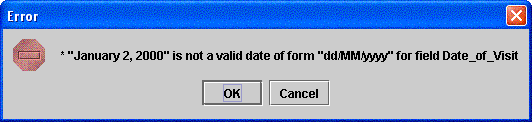
To view errors throughout the session, click on View on the menu and select View Errors. A new window will appear called Alerts Detected. This will display not only errors that occur on the particular record you're on but also errors that have occurred throughout the rest of the session.
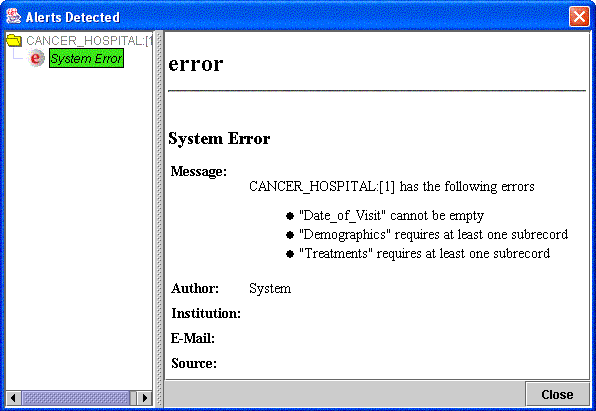
You may be using Pedro with a schema that supports notions of referencing records in some other part of the document. For more information on this, please consult your data modeller. In these cases, you may want to know which records reference the currently selected selected one. This may be important in case you want to assess the impact of deleting the referenced record.
Selecting Show Dependencies will highlight all the records that reference the currently selected one. You can unhighlight the results by pressing Clear in the View menu.
Show Changes will show you which parts of your file have been modified since the last time you saved your file. Note that this does not apply to the last time you pressed Keep for a particular record.
A record will be flagged as a changed record if:
To view changes, click on View on the menu and select View Changes. You'll observe that in the record tree of a file, the item is accompanied by either a yellow folder or a gray bullet. Show changes will cause these icons to appear blue if that record has been changed.
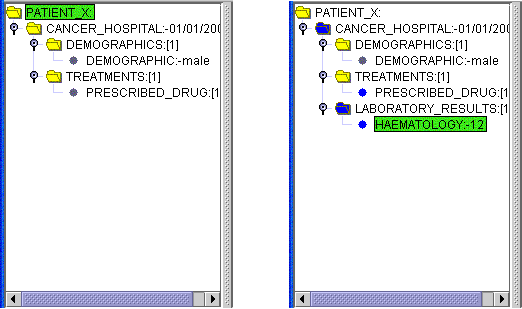
Changes to the entire data set can be viewed from any record and will still show all changes that have occurred throughout the data set. You can clear the tree of these markups by clicking on View on the menu bar and then selecting Clear. The blue highlights will then disappear.