

To open a file in Pedro, on the menu bar click on File and the select Open... . A file chooser dialouge box should then appear. Select the file you wish to open. This file will have to be based on the model that you selected when initially starting Pedro. For example, if you select the cancerPatientRecord model initially then the file you select to open must have been created using this model. If the file you select does not open, make sure that you've go the right model to start.
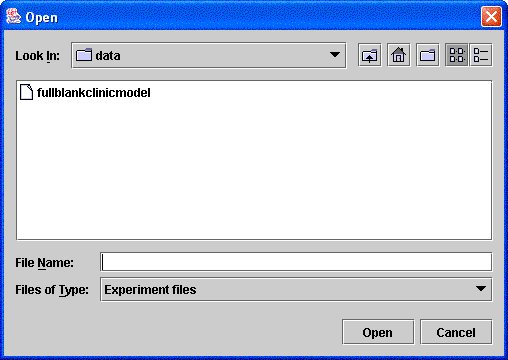
To create a new file, on the menu bar click File and select New. A new Pedro window should appear with the same model as was originally loaded. To open a new model you must re-run the programme and select the new model.
To save a file with a file name, on the menu bar click File and select Save As... . A file chooser dialouge box should then appear. Type a name for the file and select a directory where you want to keep the file.
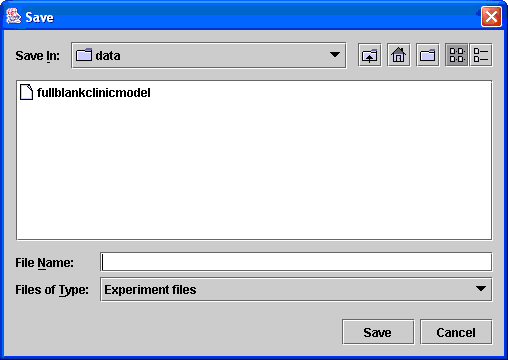
To save changes to a file, on the menu bar click File and select Save. This will save your changes with no change to the name of the file.
To close a file, on the menu bar click File and select Close. This closes the current session of Pedro. If you have other sessions open then they will stay open.
To exit the Pedro application, on the menu bar click File and select Exit. This will end all sessions of Pedro. You will be prompted to save and changes on each session that you haven't alreday saved.